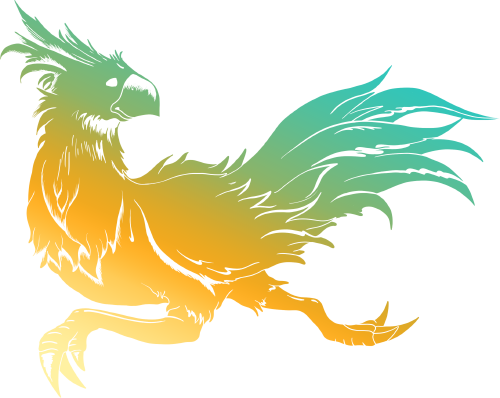Template:Sideicon
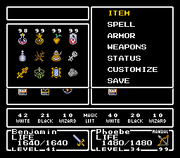
Main Menu.
The following entails the contents of the main menu in Final Fantasy Mystic Quest.
Item
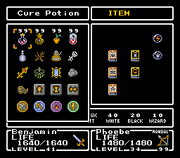
The Item menu.
All items in the players possession are shown when they bring up the Item menu. the name of the selected item will appear in the upper left corner of the screen. The number above each consumable items indicates how many of that item the player has left.
Spell
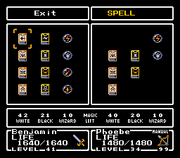
The Spell menu.
All current spells the player possesses will appear in this menu, the white magic spells are the only spell the player can use when outside of battle.
Armor

The Armor menu.
When armor is found or purshased, the stronger armor is automatically equipped on Benjamin. The guest character's armor and weapon are shown on the right side of the screen. The small icons under the Defense Power rating indicate if the armor is strong against certain attacks.
Weapons
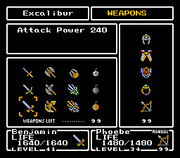
The Weapons menu.
Benjamin can use up to four weapons, the player can switch his weapons by pressing the ![]() or
or ![]() buttons. the number following the Attack Power indicator indicates the strength of the selected weapon. Small icons underneath the Attack Power rating indicate if a weapon can inflict certain status ailment when attacking with that weapon.
buttons. the number following the Attack Power indicator indicates the strength of the selected weapon. Small icons underneath the Attack Power rating indicate if a weapon can inflict certain status ailment when attacking with that weapon.
Status
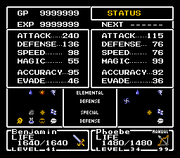
The Status menu.
The Status screen displays the vital statistics of Benjamin (left side) and ally (right side).
- Elemental Defense: If Benjamin or his ally are equipped with armor that makes them strong against certain elemental attacks, this information is indicated by a small icon next to the Elemental Defense indicator. Icons include: (Top row) Earth, Water, Fire, Wind & Thunder, (Bottom row) Drain, Reverse Drain, Damage, and Shoot.
- Special Defense: Small icons next to the Special Defense indicator shows if Benjamin or his ally are equipped with armor that makes them strong against status attacks. Icons include: (Top row) Doom, Petrify, Paralyze, Sleep, (Bottom row) Confuse, Poison, Blind, and Silence.
Customize
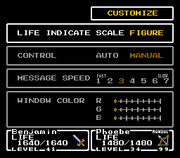
The Customize menu.
This menu is use to change the screen to suit the player's taste.
- Life Indicate: Scale displays a bar-graph of the character's HP and Figure displays the HP as numerals.
- Control: In the "Auto" mode, Benjamin's ally (if present) will be guided automatically by the computer. In the "Manual" mode, the player can guide the ally's attack as well as Benjamin's.
- MSG. Speed: This controls the speed of battle messages only.
- Window Color: Set the color of pause menu interface.
Save
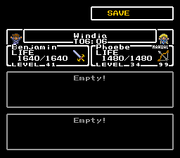
The Save menu.
Using this menu allows the player to save his progress in the game. After the player has saved the new data, they will see the name of the character(s), current level(s), elapsed time, and the location where they saved. The words "Save Completed" will flash in the upper left of the screen when the game has been saved. The player can save over an old file, but all the old data will be erased.
Trivia
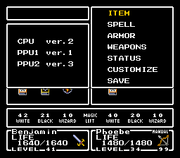
CPU and Chip info.
- Pausing the game, then press
 and
and  button to display the versions of the player's Super Nintendo console's CPU, PPU1, and PPU2 chips. This only works on the first US release, not on either the Rev. A version, nor the Japanese release.
button to display the versions of the player's Super Nintendo console's CPU, PPU1, and PPU2 chips. This only works on the first US release, not on either the Rev. A version, nor the Japanese release.
Template:FFMQ